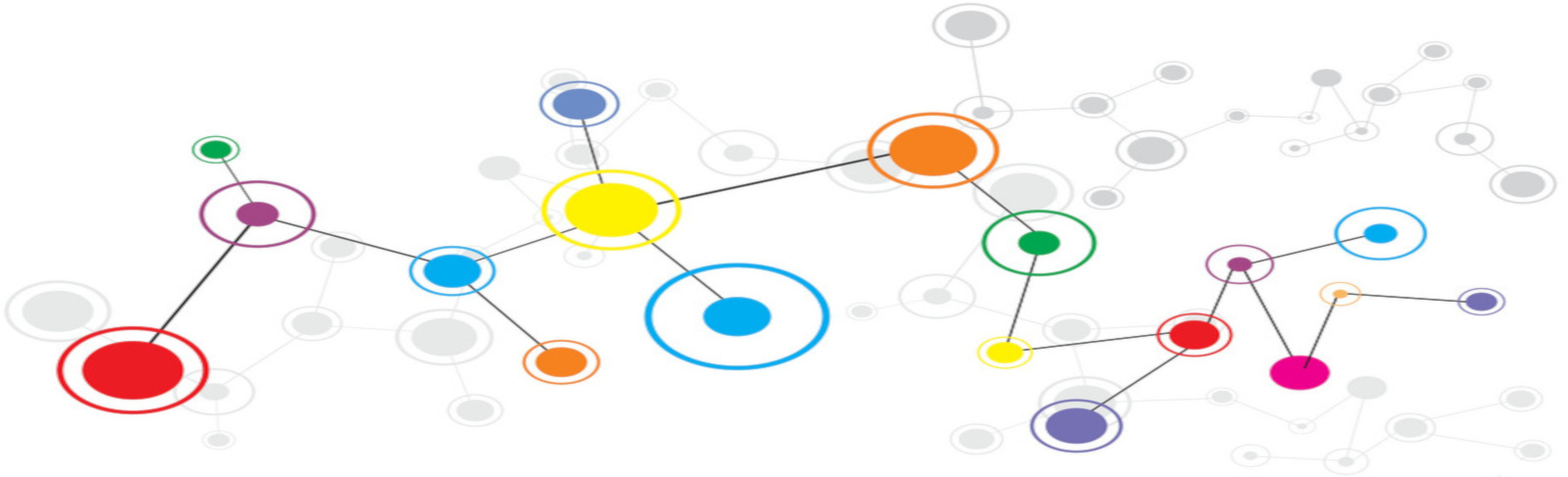Zabbix Install
Php installation
sudo apt updatesudo apt dist-upgradesudo apt install php7.0-xml php7.0-bcmath php7.0-mbstringAdd repository
Setup the repository.
wget http://repo.zabbix.com/zabbix/3.4/ubuntu/pool/main/z/zabbix-release/zabbix-release_3.4-1+xenial_all.debsudo dpkg -i zabbix-release_3.4-1+xenial_all.debsudo apt updateServer packages
For the server, install these packages:
sudo apt install zabbix-server-mysql zabbix-frontend-php zabbix-agentSetup the database
This will setup MySQL for the use of Zabbix.
mysql -uroot -pSet privileges.
create database zabbix character set utf8 collate utf8_bin;grant all privileges on zabbix.* to zabbix@localhost identified by 'your_password';flush privileges;quit;Import the database.
zcat /usr/share/doc/zabbix-server-mysql/create.sql.gz | mysql -uzabbix -p zabbixZabbix configure
Update the database settings to the config.
sudo nano /etc/zabbix/zabbix_server.conf...
### Option: DBPassword
# Database password. Ignored for SQLite.
# Comment this line if no password is used.
#
# Mandatory: no
# Default:
# DBPassword=
DBPassword=your_zabbix_mysql_passwordUpdate the web server config
sudo nano /etc/zabbix/apache.conf...
<IfModule mod_php7.c>
php_value max_execution_time 300
php_value memory_limit 128M
php_value post_max_size 16M
php_value upload_max_filesize 2M
php_value max_input_time 300
php_value always_populate_raw_post_data -1
# php_value date.timezone Europe/Riga
</IfModule>Adjust timezone to your country. Here is a list of supported timezones: http://php.net/manual/en/timezones.php
Apply settings
Apache restart and zabbix start
sudo systemctl restart apache2sudo systemctl start zabbix-serverCheck the status
Check the status to be sure that everthing is setup properly.
sudo systemctl status zabbix-server apache2You should see
active (running)for both.
Enable Zabbix
Now its time to enable Zabbix at boot time.
sudo systemctl enable zabbix-serverContinue with the web interface
The rest of the setup is done throught the web interface.
To access to the web interface, open your web browser to this address http://your_zabbix_server_ip_address/zabbix/.
Client package
For the client, setup the repository and install this package:
sudo apt install zabbix-agentUpdate the client config
Now the client need to know who is the server.
sudo nano /etc/zabbix/zabbix_agentd.conf### Option: Server
# List of comma delimited IP addresses (or hostnames) of Zabbix servers.
# Incoming connections will be accepted only from the hosts listed here.
# If IPv6 support is enabled then '127.0.0.1', '::127.0.0.1', '::ffff:127.0.0.1' are treated equally.
#
# Mandatory: no
# Default:
# Server=
Server=zabbix_server_ipDo the same for
server activeandhostname.Beware,
hostnameneeds to be the exact name of the client computer.
Apply the client settings
Now we're almost done, we just need to apply settings and add host the configuration.
sudo systemctl start zabbix-agentsudo systemctl enable zabbix-agentsudo systemctl status zabbix-agentYou should see
active (running).
Firewal setup
This needs to be done on both, clients and server(s).
sudo ufw allow 10050/tcpsudo ufw allow 10051/tcpAdd the host to the configuration
This is the last step to finish the Zabbix installation.
Proceed as usual
Grafana
Quick install instructions for using Grafana with Zabbix.
sudo nano /etc/apt/sources.listAdd this line:
deb https://packagecloud.io/grafana/stable/debian/ jessie main
Install the repository key:
curl https://packagecloud.io/gpg.key | sudo apt-key add -Update package information and install the server package:
sudo apt updatesudo apt install grafanaStart the service and check the status:
sudo systemctl daemon-reloadsudo systemctl start grafana-serversudo systemctl status grafana-serverYou should see
active (running).
Let the server start at boot:
sudo systemctl enable grafana-server.serviceInstall the plugin
Now we can continue and install the Zabbix plugin for Grafana.
sudo grafana-cli plugins install alexanderzobnin-zabbix-appYou should see this on sucess:
✔ Installed alexanderzobnin-zabbix-app successfully
Configure the plugin
To finish, we need to configure the plugin to use our Zabbix server.
Go to this address to proceed, http://your_zabbix_server_ip_address:3000
Default credentials are:
Admin/zabbix