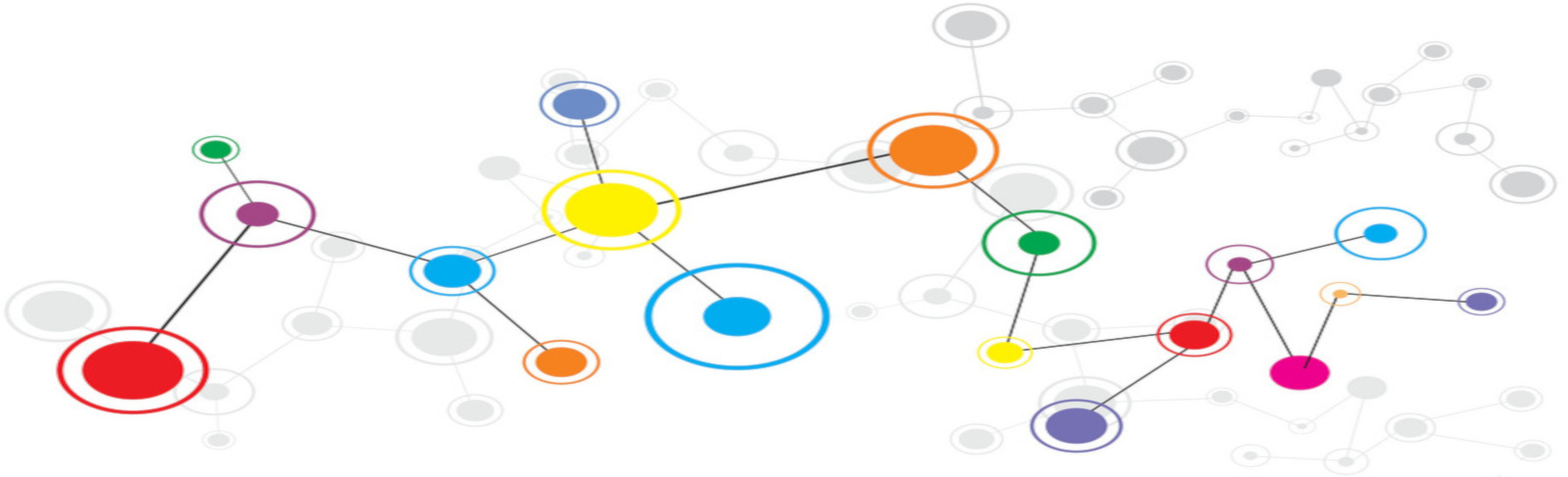Install
wget https://dl-ssl.google.com/dl/linux/direct/mod-pagespeed-stable_current_amd64.debsudo dpkg -i mod-pagespeed-*.deb && apt-get -f installservice apache2 restart or /etc/init.d/apache2 restartThe primary configuration file is pagespeed.conf. This file is located at:
/etc/apache2/mods-available/Recommended additional modules
Add the following to the bottom (but inside the <IfModule /> block) of /etc/apache2/mods-available/pagespeed.conf
ModPagespeedRewriteLevel OptimizeForBandwidth
ModPagespeedDomain http://yourdomainhere.co.uk
ModPagespeedEnableFilters responsive_images,resize_images,lazyload_images,convert_jpeg_to_progressive
ModPagespeedEnableFilters combine_css,prioritize_critical_css,rewrite_css,fallback_rewrite_css_urls
ModPagespeedEnableFilters canonicalize_javascript_libraries,rewrite_javascript,defer_javascript
ModPagespeedEnableFilters collapse_whitespace,extend_cache,trim_urls
ModPagespeedForceCaching on
ModPagespeedEnableCachePurge onModPagespeedRewriteLevel sets the general configuration level for the Pagespeed Module. CoreFilters is the default value
however, more recently the OptimizeForBandwidth setting has proven as effective with less issues across website. More
information can be found here
ModPagespeedDomain sets the domain to authorise file changes against i.e. when minifying or compressing images etc this
must match the domain serving this content. Multiple ModPagespeedDomain can be defined for multiple domains if your server
runs multiple sites.
ModPagespeedEnableFilters defines and activates addition filters for content types to be passed through in addition to a
core set of filters defined here. Please refer to
the reference section for details about each of
the filters above. (Note, you can comma separate multiple filters and break onto multiple lines, redeclaring
ModPagespeedEnableFilters each time, for improved readibility).
ModPagespeedForceCaching enforces cache control for resources, for more information see
https://developers.google.com/speed/pagespeed/module/filter-cache-extend
ModPagespeedEnableCachePurge is required (set to on) in order to allow for purge requests from the admin screens
(defaults to /pagespeed_admin & /pagespeed_global_admin).
Using with WordPress sites as example
The install instructions and configurations will work out of the box for WordPress sites, however, in order to access the admin
pages, an exception must be added to your .htaccess file, see the example below:
# BEGIN WordPress
<IfModule mod_rewrite.c>
RewriteEngine On
RewriteBase /
RewriteRule ^index\.php$ - [L]
RewriteCond %{REQUEST_URI} !pagespeed
RewriteCond %{REQUEST_FILENAME} !-f
RewriteCond %{REQUEST_FILENAME} !-d
RewriteRule . /index.php [L]
</IfModule>
# END WordPressNote: The line RewriteCond %{REQUEST_URI} !pagespeed - this ensures WordPress doesn't try and looking for a page with a slug containing pagespeed, however this will only be preserved if your .htaccess file is readonly as WordPress will refresh this when updating its permalinks. To prevent this you can set the RewriteEngine to off when attempting to access the admin pages within the pagespeed.conf file:
<Location /pagespeed_admin>
<IfModule mod_rewrite.c>
RewriteEngine Off
</IfModule>
</Location>It's also worth being aware that by default the pagespeed module will be applied across the whole of your WordPress install, including the admin area which can lead to some issues with internal ajax events. To remedy this, add the following to the buttom of the pagespeed.conf file:
<Location /wp-admin/>
ModPagespeed Off
</Location>This is disable the pagespeed module for any and all pages (and files) under the /wp-admin directory. Once this has been edited, ensure you run service apache2 restart for the changes to take affect.